Captain's toolkit for Silent Hunter 3
Provides utilities for players and flotillas, runs in Windows and Linux
Download - updated 20th June 2016
Changes: Source-code released under GLP version 2. Ability to set or change server address and port.
Download the Windows file, Version 13, from this link. For the Linux version, please contact us.
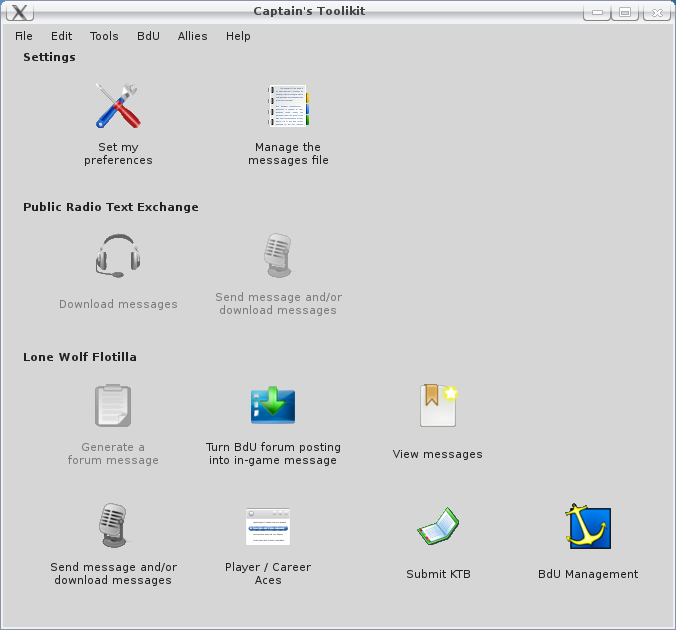
The MD5SUM of the file is b278992e697f6189bf95bb6411052f01
Installation
Simply download the exe from the link above, place it where you like and double-click on the exe to run it
IF YOU NEVER READ INSTRUCTIONS:
Use the "Set my preferences" button.
Either use the 'Automatic setup' button (not available in Linux or Macintosh) or use the "Select SH3 messages file..." button to locate the messages file - you'll sometimes need set up the messages file manually, even on Windows, if you have problems with the "Automatic Setup" (it will warn you if there is a problem).
Use the "Test my access" button to check that you can reach the Radio Text Exchange.
Click "Ok" to close the screen.
Select "I just want to be able to receive others' public radio traffic"
That's it, you're done. In future, to receive messages, use the "Download messages" button on the main screen, "Check Messages" (on the Upload and Download Messages screen) to see if any messages are waiting, and "Receive Messages" (also on the Upload and Download Messages screen) to download the messages and place them in your messages file so that they appear in-game. REMEMBER: the message file is only read by the game when you start a career in SH3, and messages will only appear at the relevant date and time.
OVERVIEW:
The toolkit currently permits you to do the following:-
-
For the Public Radio Text Exchange:-
- Receive messages from the RTE public flotilla (and for any flotillas that choose to mark their flotilla messages as 'Public')and place them in your in-game messages file (neither user-name nor password required).
- Complete a template for posting to the public Radio Text Exchange - you will need a name and password to do so.
-
As a flotilla member for a flotilla NOT using the toolkit:-
- Copy BdU messages from a forum posting and turn them into an in-game radio message.
- Complete a template for a report to post to a forum via your clipboard (with options to extract relevant information from a game career).
-
As a flotilla member for a flotilla that makes use of the toolkit for sending and receiving messages:-
- Copy BdU messages from a forum posting and turn them into an in-game radio message.
- View messages from and to your boat whether or not you choose to download them as in-game messages.
- Receive flotilla messages and place them in your in-game messages file (neither user-name nor password required)
- Complete a template for a report to send as a message within the toolkit, to BdU, as well as copying the message to your clipboard for posting to a forum, if necessary.
- View the current status (vessels sunk and tonnage) of your fellow flotilla members.
-
As a flotilla administrator, perform BdU Management:-
- View UBoat dates and positions
- See the last posted message-date, location and in-game date for flotilla boats.
- Process forum messages from UBoats (that is, create a message for your members as if they were using the tool).
- Send messages from BdU to a boat (copying to the clipboard for use in a forum, if necessary).
- View the current status (vessels sunk and tonnage) of your flotilla members.
- Create new members
- Create new boats
- Assign members to boats
- Update assignments with merchant and warship numbers and tonnage, patrol counts, assignment status (e.g. KIA, Active Duty) and notes for yourself and other administrators (e.g. for Leave of Absence).
CONFIGURATION:
First step - configure the toolkit, using the Set my preferences button. (Note that some options are not yet working.)
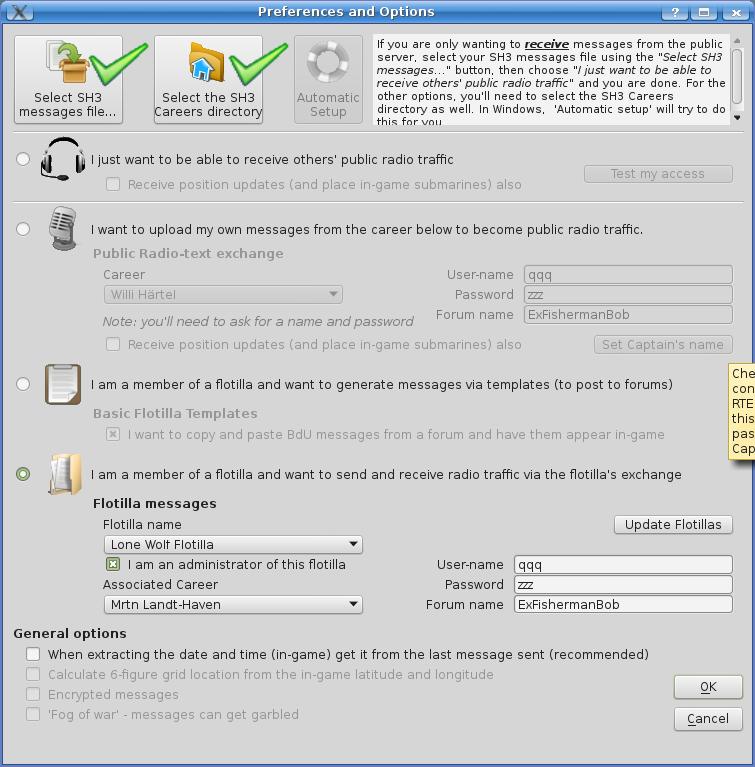
Automatic Setup
Automatic setup will (on Windows machines) attempt to set the values for the SH3 messages file and the SH3 careers directory automatically by querying your operating system. On linux or unix-based systems, or if the toolkit cannot determine the locations automatically, you will have to use "Select SH3 messages file" and / or Select the SH3 Careers directory" buttons and determine the settings yourself (which, if you are using one of those systems, you are likely to know). The "Automatic Setup" will warn you if you need to perform those steps.
Select SH3 messages file... (if you cannot use Automatic Setup)
In order to be able to write messages to the relevant configuration file, so that they appear in-game, the toolkit needs to know where to write the information. SH3 reads messages (when you load a career in-game) from messages_en.txt, messages_de.txt or messages_fr.txt: use the "Select SH3 messages file..." button to locate the file. Usually this is within the SH3 program directory, in \data\Campaigns\Campaign\. When you have set a value, a green tick-mark will appear over the button (that doesn't mean you've chosen the correct file, though!).
Select the SH3 Careers directory (if you cannot use Automatic Setup)
To read information from career files (such as the Captain's name, last location, date and time), the toolkit needs to know where the careers are stored: use the "Select the SH3 Careers directory" button to locate the containing directory. Usually, this is within your My Documents folder (or its equivalent) in a folder called \SH3\data\cfg\careers . Once again, when you have set a value, a green tick-mark will appear over the button (and once again, that doesn't mean you've chosen the correct location!).
The toolkit can be used in a number of ways:-
- To receive public radio traffic;
- To send and receive public radio traffic;
- To generate and process text messages to and from a web-forum for a flotilla;
- To send and receive radio traffic to and from a flotilla (that is, without using a web-forum), and/or to manage a flotilla.
I just want to be able to receive others' public radio traffic
The Radio Text Exchange (RTE) is a central repository from which you can download other players' messages to and from BdU, as generated in-game. Selecting the "I just want to be able to receive others' public radio traffic" option allows you to download these messages and write them to your in-game messages file (see "Select SH3 messages file...", above).
The "Test my access" allows you to check that you can reach the public message exchange - neither a user-name nor password is required. Note that checking is usually quite fast, but if there is a problem, can take up to 30 seconds, so be patient.
[The "Receive position updates (and place in-game submarines) also" option will accept position updates from messages and use them to place uboats at the reported positon within your game, allowing you to 'encounter' the uboat. This is not currently functioning in this version]
The next three options make use of names from Uboat Captain careers and will only be available once you have set the careers directory (see Select SH3 messages file..., above).
(Note for the following options: your user-name will always be lower-case: e.g. fredbloggs201 not FredBloggs201 )
I want to upload my own messages from the career below to become public radio traffic.
Selecting this option allows you to both send and receive messages in the public radio-text exchange (RTE): in order to do so, you will need to request a user-name and password, which you must enter in the relevant fields, and choose a career from the list.
The "Set Captain's name" button will attempt to connect to the central exchange and upload your select career-name to it. Note that uploading is usually quite fast, but if there is a problem, can take up to 30 seconds, so be patient.
[The "Receive position updates (and place in-game submarines) also" option will both send position messages and accept position updates from messages and use them to place uboats at the reported positon within your game (and others' games), allowing 'encounters' with uboats. This is not currently functioning in this version]
I am a member of a flotilla and want to generate messages via templates (to post to forums).
This option allows a user to generate text for forum messages, copying them to their clipboard for pasting (and possibly further editing) to a forum. The "I want to copy and paste BdU messages from a forum and have them appear in-game" option allows copying from a forum, processing the text and then having it written to the relevant messages file to appear in-game.
I am a member of a flotilla and want to send and receive radio traffic via the flotilla's exchange
This option allows a user to generate messages for BdU within the toolkit (also placing them on your clipboard for use in a forum, if necessary). Your flotilla administrator will have to give you a suitable user-name and password, and you will have to complete the forum name.
If you are an administrator, tick the 'I am an administrator of this flotilla' check-box: you will be granted access to the BdU Management functions (assuming that you are, in fact, an administrator).
Make sure you select the appropriate flotilla, whether you are just a player or a player and administrator. If your flotilla is not listed, use the 'Update Flotillas' button to download an updated list of the supported flotillas. If it still doesn't appear...well, your flotilla probably doesn't use the toolkit.
The following apply to all options:-
When extracting the date and time (in-game) get it from the last message sent (recommended)
If this option is set, then the toolkit will, when filling in a date and time entry in a template, use the last message date, rather than trying to extract the in-game date and time from the last save.
Calculate 6-figure grid location from the in-game latitude and longitude
[This is not functioning in this version - it is intended to automatically calculate a 6-figure grid location rather than the 4-figure one as provided from the game's save files.]
Encrypted messages
[This is not functioning in this version - it is intended for those players wishing to use Enigma encryption to and from BdU]
'Fog of war' - messages can get garbled
[This is not functioning in this version - when operational, it will introduce an random element of message corruption to simulate radio problems.]
OPERATION: 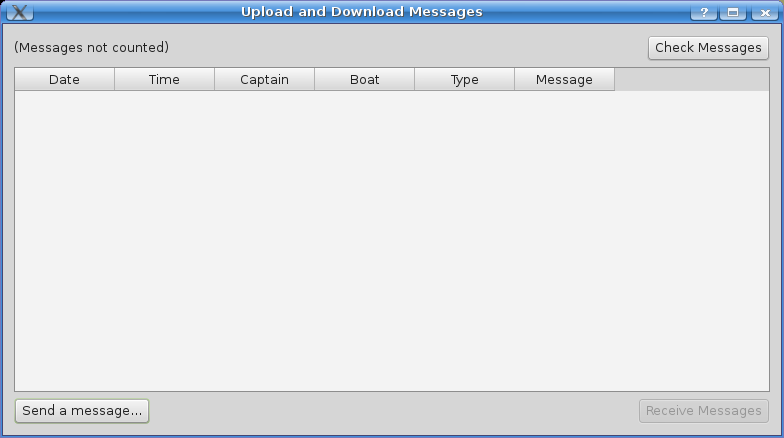
Manage the messages file
[This is not functioning in this version, but will eventually allow you to remove those messages added to your radio file by the toolkit.]
Download Messages / Send message and/or download messages
Both of these buttons open the "Upload and Download Messages" screen. The "Check Messages" button will query the message exchange, returning a count and a list of the messages available for download. If any messages are present, you can download them and have them written to your messages file by using the "Receive Messages" button. (The Real Date column, if visible, is the date of receipt of the message at the server and for users using Enigma encryption.)
If you are permitted to post to the RTE, the "Send a message..." button will be available - refer to the "Message Template" section below.
Generate a forum message
This button will open the Message Template screen, which will retrieve information from your saved files, allow you to generate a message and then copy it to your clipboard for posting in a forum. See the "Message Template" section below.
Turn a BdU posting into in-game message 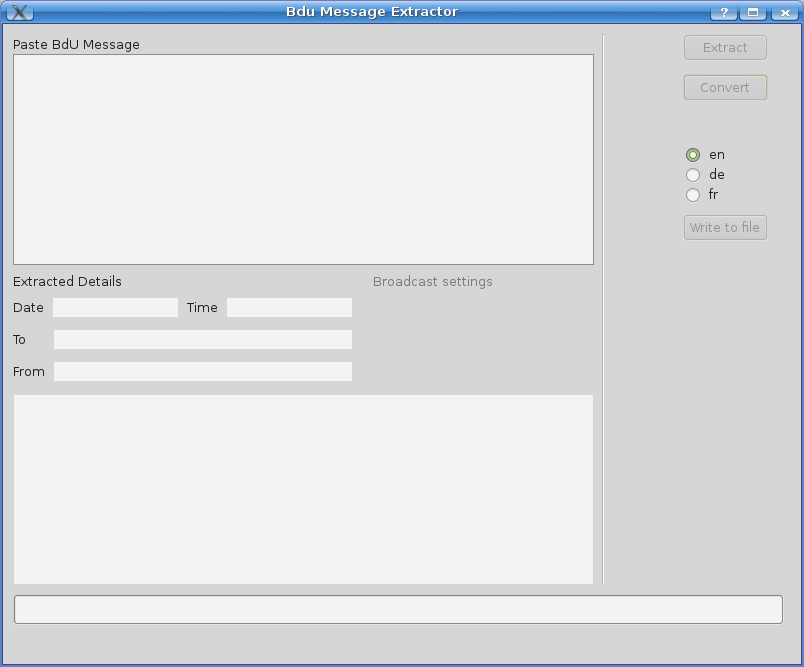
This button opens the "BdU Message Extractor" screen that allows you to take a forum post (notionally from BdU to you, but it could be any post matching the correct format) and turn it into a form suitable for the in-game message file (writing it to the file, if you wish). It's only really necessary if your flotilla doesn't directly use the toolkit, and you want to have your forum's BdU messages appear in-game.
Instructions
Copy the message from the forum and paste it into the box labelled (unsurprisingly) "Paste BdU Message". Clicking on the "Extract" button will attempt to gather the date, time, to and from values from the pasted message. NOTE: The initial line of the message should contain the date and time - for example:
18 December 1939 08:00 hrs
To: U55 / Leutnant z. S. Christian Mohlen
From: BDU Command
Additional bananas are available upon request.
BDU
If the message is not extracted correctly, you can adjust the original in the "Paste BdU message" text-box until it is so.
Once the message extracts correctly, you will see the relevant details displayed and the "Convert" button will be enabled. This will convert the extracted values into the format used by the messages in SH3 and display it in the lowest text-box (from where it could be copied to the clipboard should you wish).
You can also change the reported date format, from "en" (e.g. 1939/12/18) to "de" (e.g. 1939.12.18) or "fr" (e.g. 18 décembre 1939) - note that doing so will NOT change the message file-name to which the message would be written.
Once you have successfully converted the message, the "Write to file" button will be enabled, allowing you to write the completed message to your chosen messages file (the messages will be appended to the file - that is, they will appear at the end of the file - SH3 will load and process them correctly).
NOTE: messages added to the file will NOT appear in-game until the next time you load a save-file (or start a career) - this is a limitation of SH3, not the toolkit. You should also note that the message will be configured to be broadcast from the date and time of the extracted values, to 2359 on that date (also, of course, you will only receive messages if surfaced!).
Message Template
The "Message Template" screen of the toolkit gives you a template that you can fill out and then copy to your clipboard using the "Generate posting in clipboard" button or both copy to the clipboard AND send to the public message exchange, using the "Send Message" button, depending upon your preferences settings.
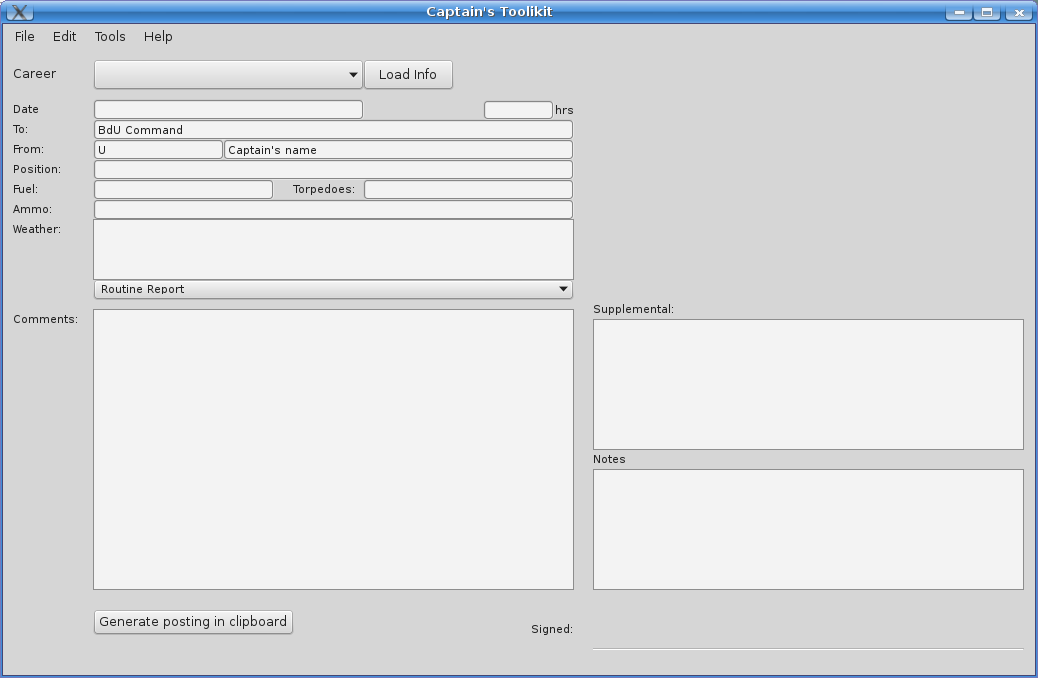
If your flotilla does not use the toolkit directly, then to help complete the template with accurate information, it is possible to have the toolkit extract it from your careers. To do so, select the career from the drop-down list at the top of the window and click on the "Load Info" button. Note that if you are sending a message to the public exchange or a flotilla that uses the toolkit, then the Career, To and From fields are completed for you (and cannot be changed).
The toolkit will fill in as many values as it can (it doesn't always get it right, and in some cases, such as if you are in port, it will not be able to do so) - it will suggest your previously saved values in some cases. For this version, you will (as a minimum) have to complete the Fuel and Ammo values, and additional fields for (say) "Sunk Enemy Vessel Report" are not available.
For best results, the suggested procedure is to (when in the game):
- Send a status message via the radio message screen. This will save your torpedo count, etc. If you want more detail for the torpedoes, count and record it manually.
- Ask for a weather report.
- Count and record manually, your ammunition.
- If you need to report 6-figure locations, estimate your position on the map.
- Save (or save and exit)
In the toolkit you should now get as much information as possible when using "Load Info" or when having the information completed for you.
Your message can now be composed in the Comments, Supplemental and Notes boxes (they will have those headings in your clipboard) The "ALL CAPS" button will convert text in the Comments, Supplemental and Notes boxes to upper-case, should you prefer that. When ready, use the "Generate posting in clipboard" button or the Send Message button to generate the text ("Send Message" will also copy to the clipboard, in case you also need to post to a forum).
View Messages
This button allows you to view your messages from within the toolkit itself, whether or not you choose to download them and have them appear in-game.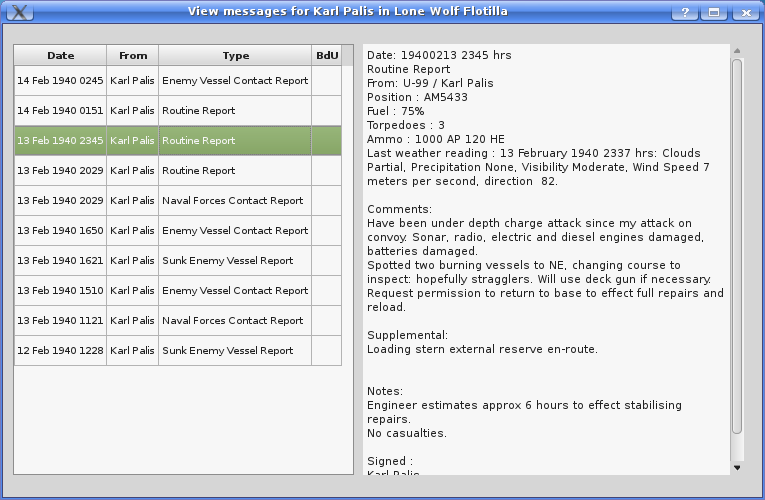 Clicking on a message in the left-hand list will display the contents in the box on the right-hand of the screen. (The Real Date column at the far right of the message list, is the date of receipt of the message at the server and for users using Enigma encryption.)
Clicking on a message in the left-hand list will display the contents in the box on the right-hand of the screen. (The Real Date column at the far right of the message list, is the date of receipt of the message at the server and for users using Enigma encryption.)
Player / Career Aces
This button allows you to view the records (sinkages and tonnage) of you fellow flotilla members. The following are reported: Patrols, Merchant Ships Sunk, Merchant Ship Tonnage, Warships Sunk, Warship Tonnage, Aircraft Destroyed, Total Count of all ships sunk, total tonnage of all ships sunk.
Submit KtB
[This is not functioning in this version, but will eventually allow you to submit KtB reports for KIA, CTD, end of patrol, etc.]
For BdU Management and build instructions, follow this link
Problems and suggestions
Please report bugs and suggestions to the email address in the help dialogue of the software.