Captain's toolkit for Silent Hunter 3 - BdU Management
For non-BdU operation and download, follow this link.
BdU Management
The BdU Management screen is split into 3 main areas: The 'Calendar', the 'Assignment List' and the 'Message and New Items' area.
A Note on User Management
Although you can create new users for your flotilla, you cannot adjust information for existing users, particularly if they are members of other flotillas (or more correctly, notw members of your flotilla) - users choose to which flotilla they would like to belong (with BdU's permission, of course). [A future version of the toolkit will allow users to put themselves forward for membership (or remove themselves as members) and for BdU Management to accept or reject such a member]
A Note on 'Real Date' columns in lists and message displays
The Real Date column, if visible (either on-screen or as the right-most column in a list), is the date of receipt of the message at the server, NOT the sending date of the client and is intended for users using Enigma encryption.
The Message and New Items area
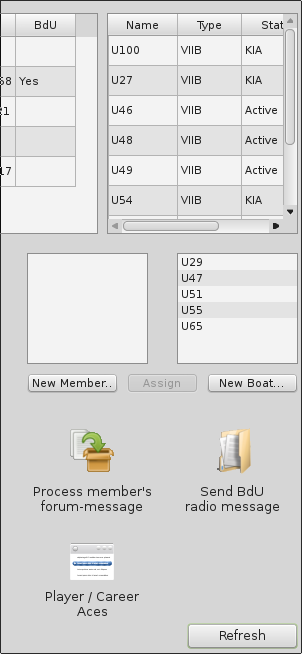
This area contains controls for creating new members and boats, assigning members to boats, sending messages on behalf of members, sending BdU messages to members and access to the current career score table. At the top, it has a list of the flotilla's UBoats and their current status; in the centre of this section are two lists, one of unassigned members and the other of unassigned boats.
New Member
This button permits creation of a new member - you must supply the member's name, a pass-phrase and the captain's name that the member will represent. The member's name should be the forum-name used by the member: it's lower-case version will be their user-name, with any spaces replaced by the underscore character, so "La Bor" would become "la_bor", for example. Note that, if the member already has a name and password within the system, no new user record will be created, but their user record will be 'adopted' by the flotilla. The member will not initially be assigned to a Uboat.
New Boat
Allows creation of a new UBoat for the flotilla. You can set its number, status and type (if the type you require is not listed, contact support for the toolkit and it can be added). The new boat will appear in the unassigned uboat list, as well as the full list at the top of the section.
Assign
By selecting a member and a UBoat, the 'Assign' button will be enabled: clicking on it assigns that member to the selected uboat.
Process member's forum-message
Allows a flotilla administrator to process (copied) forum messages from UBoats (that is, create a message for your members as if they were using the tool). A message template form will be displayed: select the relevant member / captain from the 'Post for' list, and complete the form with the required information: the message itself can be put into the 'Paste Message' field (remember to remove things like Date, Fuel, Ammo, from the pasted message). The last message (if any) to or from the uboat will be displayed in the 'Last message...' box to the right, for easy reference. Click on the "Send Message on behalf of..." button when ready to send: to cancel, either close the window or use the ESC key.
Send BdU radio message
Send a message to a uboat (with a copy on your clipboard in case you need to also post to a forum). Select the relevant member / captain from the list, and enter your message. The last message (if any) to or from the uboat will be displayed in the 'Last message...' box to the right, for easy reference. Click on the "Send Bdu Message to..." button when ready to send: to cancel, either close the window or use the ESC key.
Player / Career Aces
This button allows you to view the records (sinkages and tonnage) of you fellow flotilla members. The following are reported: Patrols, Merchant Ships Sunk, Merchant Ship Tonnage, Warships Sunk, Warship Tonnage, Aircraft Destroyed, Total Count of all ships sunk, total tonnage of all ships sunk.
Refresh button
Reloads the screen to reflect any changes made by other administrators.
The Assignment List
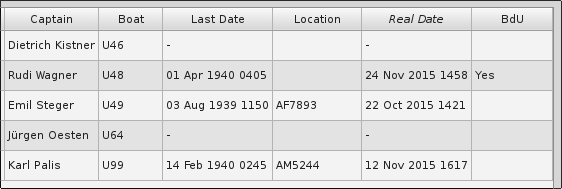
This area displays a list of those flotilla members who have been assigned to boats, their captain's name, boat number, last in-game date for any message sent to or from them, their last reported location (valid if the last message was from them, not to them from BdU), the real-world date and time of that message, and whether that message originated from BdU or not.
Double-clicking on an entry in the list opens the 'Assignment Details' screen.
Assignment Details
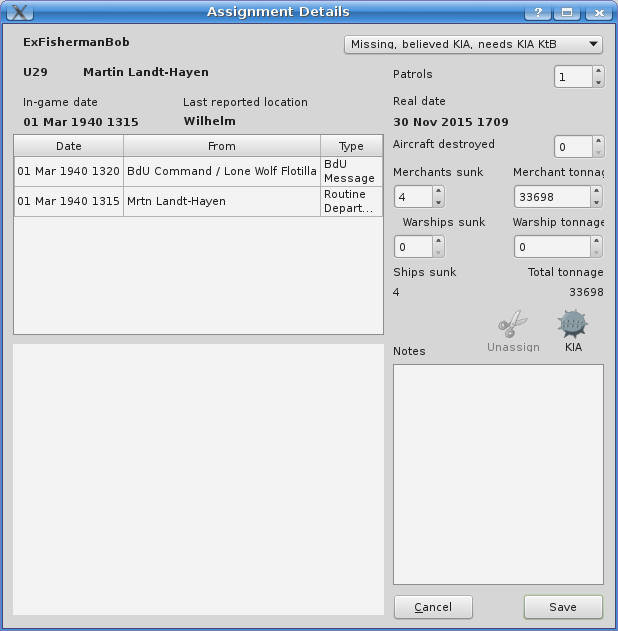
This screen displays the member's details, the in-game date of the last message from the boat, and a list of all messages sent to, and received from, the boat: selecting an entry from the message list displays the content of the message in the lower left of the screen.
The member's status is available at the top right of the screen, with the number of patrols - both can be updated. If the status indicates KIA, then the KIA button will be enabled: clicking on it will (following confirmation):-
- Make the member 'Unassigned'
- Mark the UBoat as 'KIA'
- Remove the assignment
- Delete any messages associated with the assignment
For other status codes, the Unassign button will be enabled: clicking on it will request the new status of the UBoat and (following confirmation):-
- Make the member 'Unassigned'
- Mark the UBoat with the desired status
- Remove the assignment
- Delete any messages associated with the assignment
The number of aircraft destroyed, merchant ships and tonnage, warships and tonnage can be updated (the ships sunk and total tonnage values are calculated automatically).
You can add notes regarding the assignment (for yourself or other administrators) - for instance, you might record the expected return date for a member on 'Leave of Absence'.
Use the 'Save' button to save any changes you make: use the 'Cancel' button (or the ESC key) to abandon them.
The Calendar
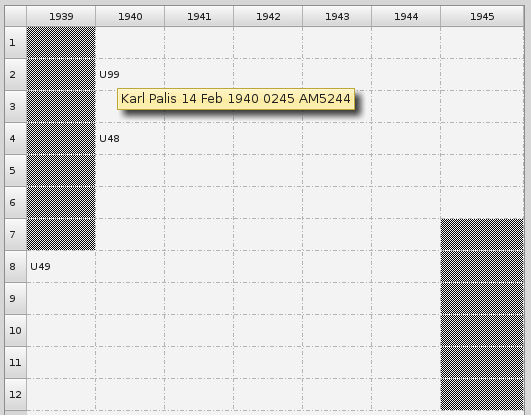
This area displays where each assigned boat is in time - in the example, you can see that the member representing U49 is currently in August 1939, U48's assigned member is in April 1940 and U99's in February 1940. If you hover over an entry with your mouse, you will see the captain's name, date of last contact from them and the location reported by them (in this case, Karl Palis last sent a message on 14 Feb 1940 at 0245 hrs, from his reported location of AM5244).
Problems and suggestions
Please report bugs and suggestions to the email address in the help dialogue of the software.
Building instructions
These instructions assume that you know what you are doing (that is, you understand Python3 and Postgres: the toolkit uses Qt4 so you'll need that too. If you are just wishing to examine the code, then eric6 (the editor) is simplest.
Source-code:
For Windows, you will need to install (download from below or directly from the source):-
- Python3.4 (or above)
- PyQt4 (the windowing toolkit)
- pywin32 (provides some Windows functions)
- psycopg2 (access to Postgresql)
- upx391w (exe-file compression)
- pyinstaller (creates Windows executables)
Optionally:
Some, none or all of these may be available for your linux distribution.
In Windows, Open a command prompt.
Change to your directory.
Run makeutils.bat
Toolkit will be in the \dist folder
In linux, just run python3 -bb ToolkitForKapitans.py
You will need to have a working posgresql-9.5 (or above) installation to access (the sql for creation of the database is in the source-code). You could replace the postgresql access with (say) sftp access and file-exchange: that's up to you!
A suitable pg_hba.conf for postgresql 9.5 would have an entry such as:
## Captain's toolkit... # TYPE DATABASE USER ADDRESS METHOD hostssl captainstoolkit +ktklogin all md5
That is, only ktklogin members need to be specified (note the + symbol).